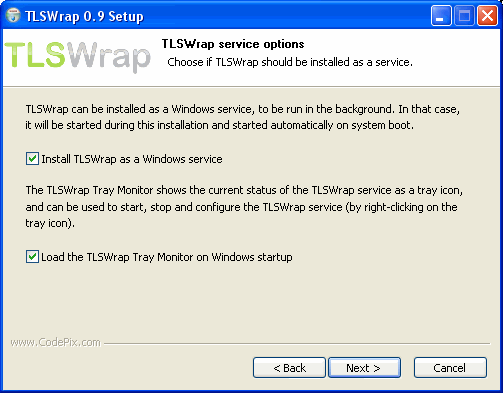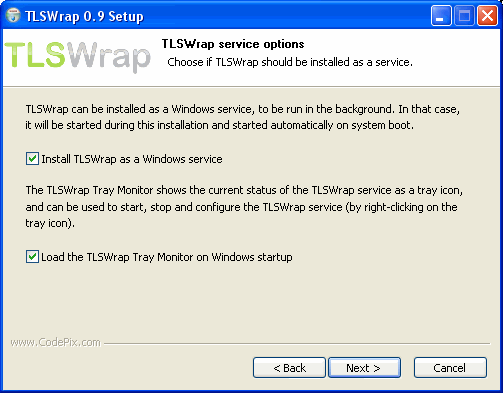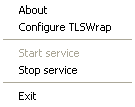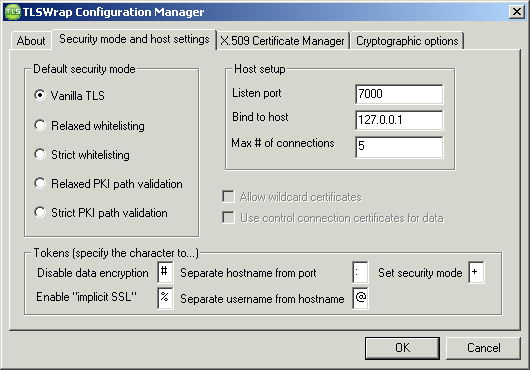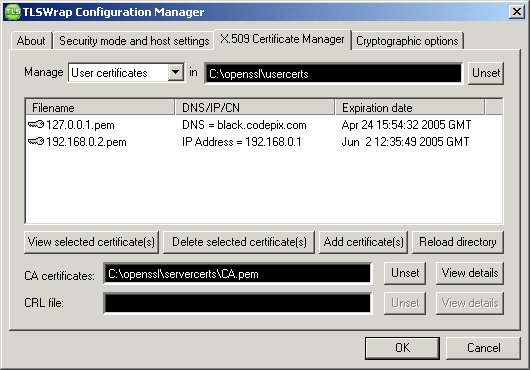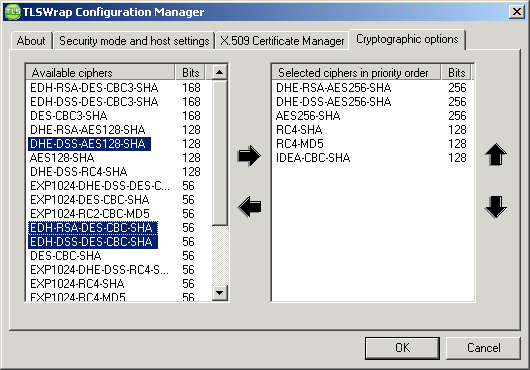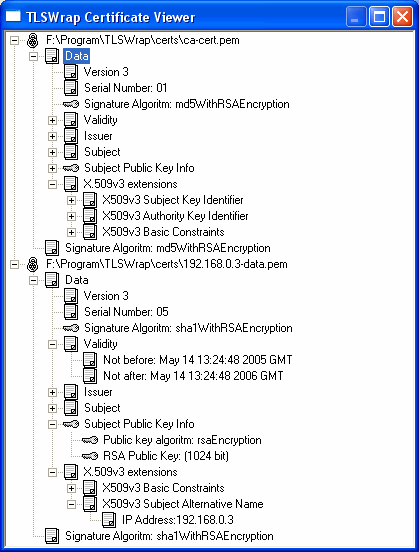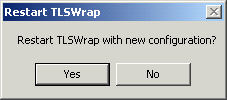TLSWrap Windows walkthrough
The installer now has the following options:
If you enable the TLSWrap service and the TLSWrap tray monitor, you will see the following icon (to the left) indicating
the status of the TLSWrap Windows service:
By right-clicking on the TLS icon, you will get the following pop-up menu:
By clicking "Configure TLSWrap", the TLSWrap Configuration Manager starts:
After pressing OK and TLSWrap is running, you will get:
More walkthroughs on ratgeber.org (in german language).
Back